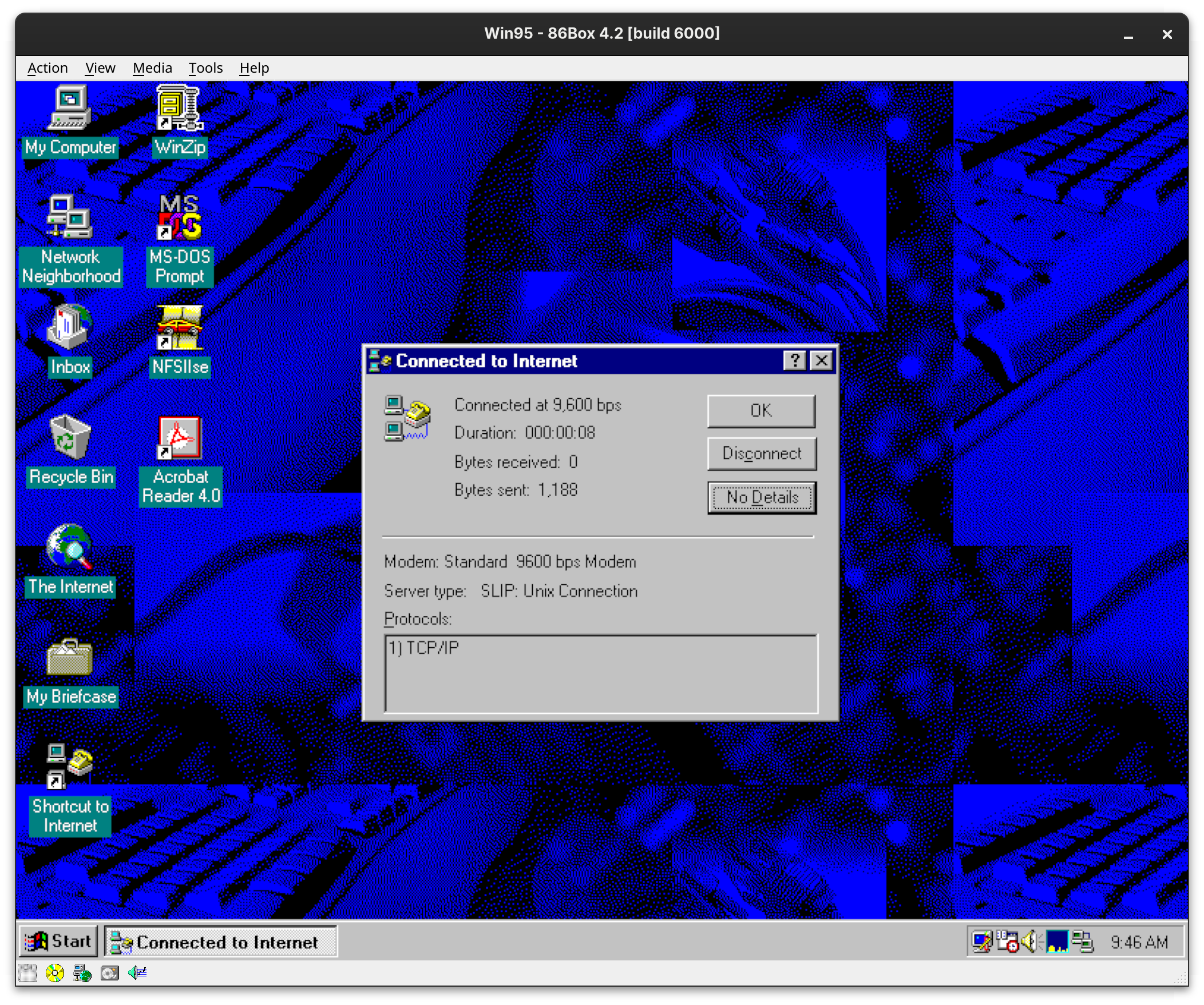Trying Modem Emulation in 86Box
| 3 minute readWith the release of version 4.2, 86Box, the vintage x86 PC emulator, now has support for serial modem emulation. It supports acting as a Telnet client or dial-in server, but can also emulate a connection to the internet.
To configure it, there’s a new adapter option in the Network settings tab of 86Box for a Standard Hayes-compliant Modem. From the settings, you’ll be able to choose a free COM port as well as the baud rate. You can also point it to a phonebook file (more on this later). For this example, I’m using COM1 and 9600. You’ll also need to go to the Ports (COM & LPT) tab and make sure your selected serial port is enabled, and that it is not being passed through.
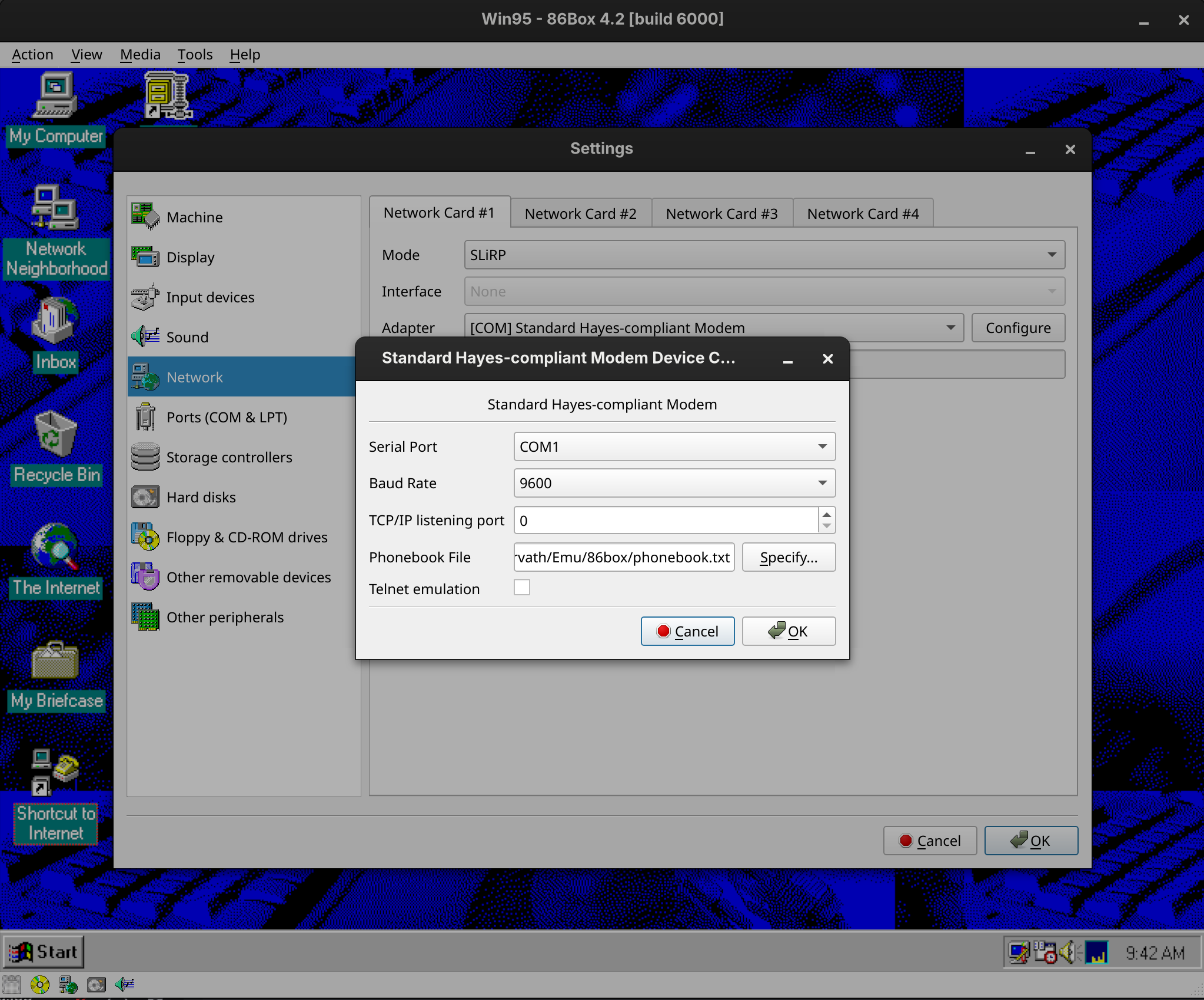
Now you’ll be able to add it within your 86Box VM. In my case, I’m emulating Windows 95 OSR2. From Control Panel > Modems > Modem Properties, add a new modem. Be sure to select “Don’t detect my modem”. On the next page, select the model as a “Standard 9600 bps Modem”, replacing the baud rate with whatever you configured for 86Box.
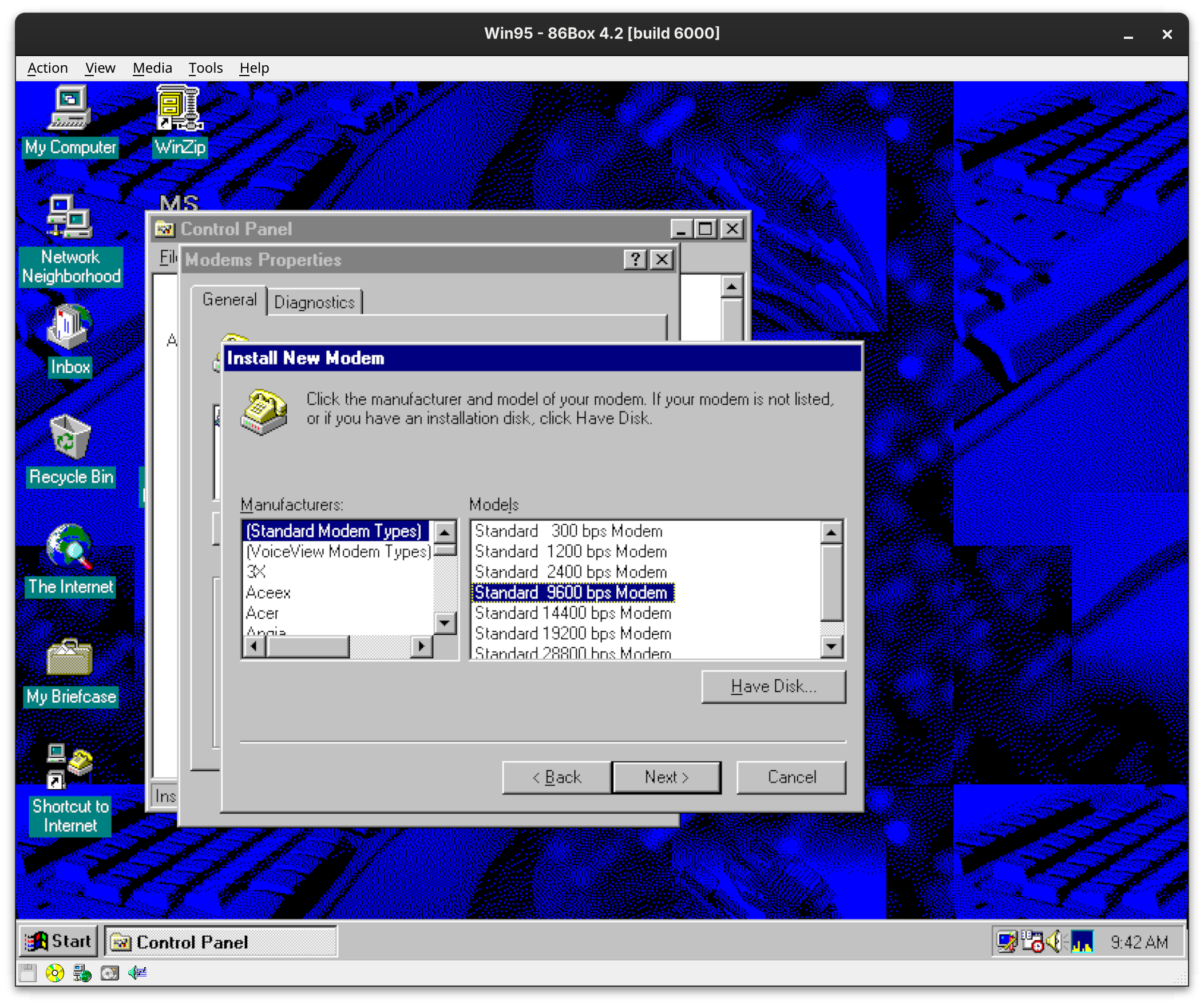
You’ll also need to select whichever COM port you assigned it in your configuration as well.
Once installed, you can add a new Dial-Up connection from the Accessories folder in the Start Menu. In Windows 98 and later, you can do this directly, but for Windows 95, you’ll have to install SLIP and Dial-Up Scripting support first. You can do this through the Windows Setup tab of Add/Remove Programs. Select “Have Disk”, and then browse to the Admin/Apptools/Dscript folder on your Windows 95 CD-ROM and select “Rnaplus.inf”, and install the “SLIP and Scripting for Dial-Up Networking” option.
When adding a new dial-up connection, you can either leave the telephone number blank and enter 0.0.0.0 later as your connection number, or for more realism, you can point 86Box to a phonebook file on your host with a map of telephone numbers to hosts. In this case, if I want to use the number 404-555-1234 as my dial-in number to connect to the internet, I would add this to my phonebook.txt file:
404-555-1234 0.0.0.0:0
After creating the new connection, go into its properties and under the “Server Types” tab, change the Type of Dial-Up Server from PPP to SLIP. Under “TCP/IP settings”, make sure all addresses and gateways are assigned by the server.
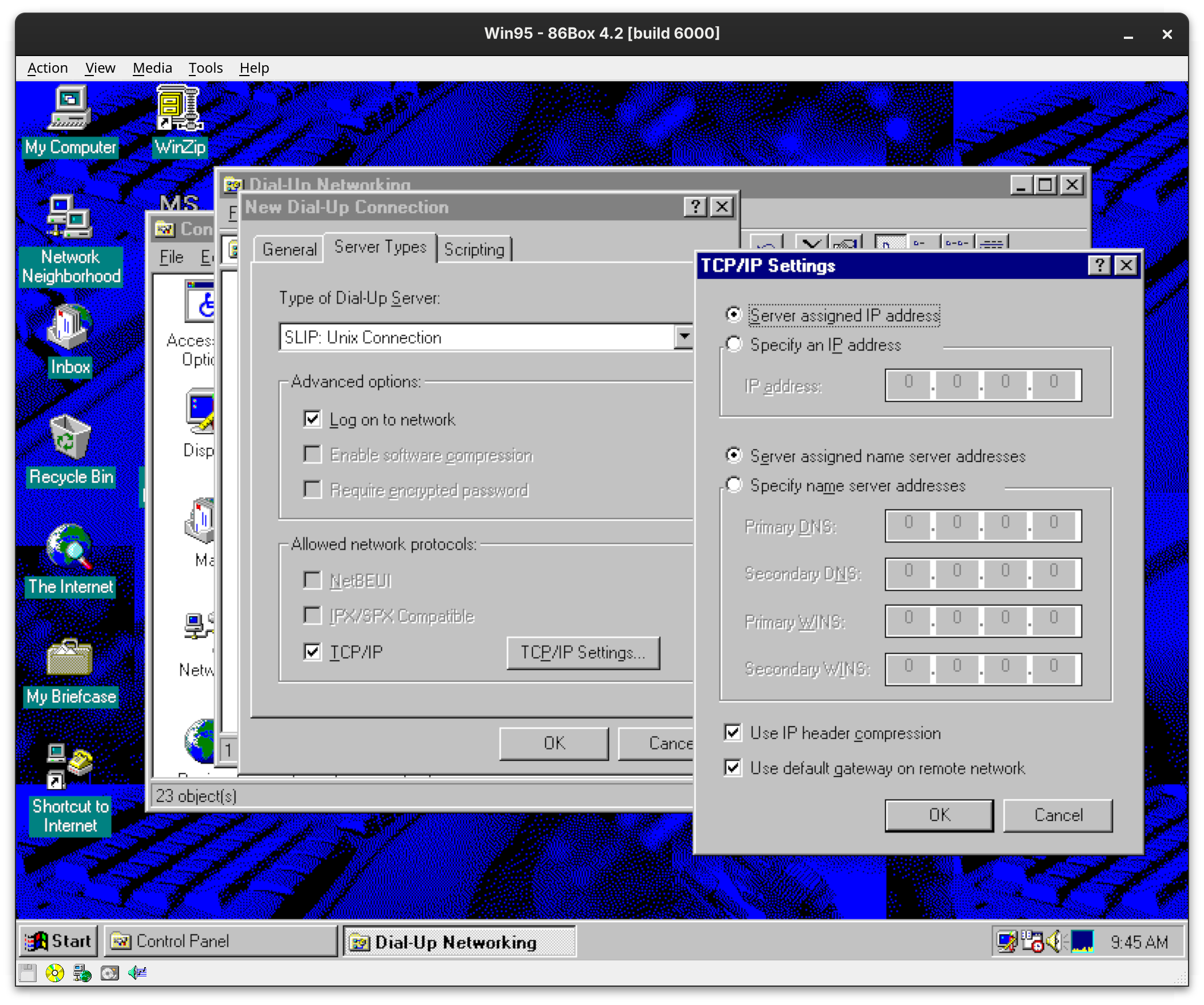
Finally, you can go ahead and test your connection. Leave the username and password blank, and either put in your phonebook defined number, or 0.0.0.0 as the Phone number.

If all is successful, you’ll be greeted with a blank terminal screen dialog. Hit continue and you’ll be connected!